Compartilhe
- Gerar link
- X
- Outros aplicativos
Extracting WhatsApp messages from an iOS backup

Extracting WhatsApp messages from an iOS backup
Hi everyone! 👋 I was recently exploring how to get a local backup of WhatsApp messages from my iPhone. I switched from Android to iOS in the past and lost all of my WhatsApp messages. I wanted to make sure that if I switched again from iOS to Android I don’t lose any messages. I don’t really care if I can import the messages in WhatsApp. I just don’t want to lose all of the important information I have in my chats. I don’t have any immediate plans for switching (if ever) but it seemed like a fun challenge and so I started surveying the available tools and how they work.
This was mostly a learning exercise for me regarding how Apple stores iOS backups and how I can selectively extract information and data from one. My target was to have a local copy of WhatsApp messages that I can read and search through locally. It would be doubly awesome if I can move the messages to an Android device but, as I mentioned before, that wasn’t my main aim.
Exploring iOS backup
By default, when you create an iOS backup on Mac (Catalina in my case), it is stored under ~/Library/Application Support/MobileSync/Backup/. This folder contains sub-folders with unique device identifiers. Each sub-folder is a backup and contains a bunch of additional subfolders along with the following 4 important files:
Info.plistManifest.dbManifest.plistStatus.plist
We mainly care about both of the Manifest files.
The Manifest.plist file is a binary Property List file that contains information about the backup. It contains:
- Backup keybag: The Backup keybag contains a set of data protection class keys that are different from the keys in the System keybag, and backed-up data is re-encrypted with the new class keys. Keys in the Backup keybag facilitate the secure storage of backups. We will learn about protection classes later
- Date: This is the timestamp of a backup created or last updated
- ManifestKey: This is the key used to encrypt Manifest.db (wrapped with protection class four)
- WasPasscodeSet: This identifies whether a passcode was set on the device when it was last synced
- And much more…
Source: O’Reilly + Richinfante
Whereas, the Manifest.db file contains all the juicy info about the files in the backup and their paths. The only problem is that the Manifest.db file is encrypted and we need to use the information from the Manifest.plist file to decrypt it. If the backup was not encrypted, we could have probably gotten away without making use of the Manifest.plist file.
We can verify that the db file is encrypted by opening it in any SQL db viewer. I used “DB Browser for SQLite” and it showed me this screen:
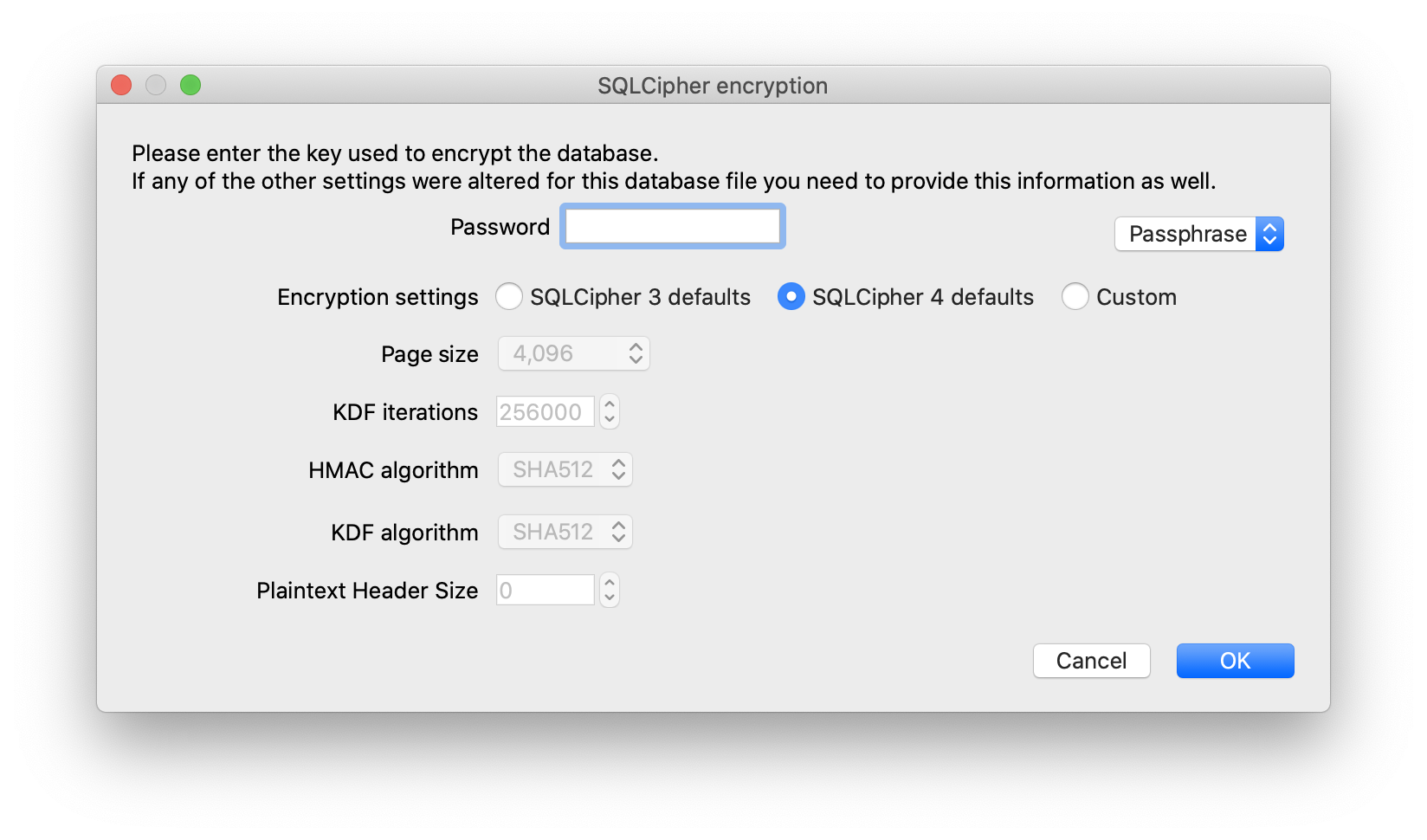
This clearly shows that the db is encrypted. Later we will see that not only is the DB encrypted, but every file is also encrypted with its own random per-file encryption key.
Decrypting the Manifest.db file
The basic decryption process is as follows:
- Decode the keybag stored in the
BackupKeyBagentry ofManifest.plist. A high-level overview of this structure is given in the iOS Security Whitepaper. The iPhone Wiki describes the binary format: a 4-byte string type field, a 4-byte big-endian length field, and then the value itself.
The important values are the PBKDF2 ITERations and SALT, the double protection salt DPSL and iteration count DPIC, and then for each protection CLS, the WPKY wrapped key.
- Using the backup password derive a 32-byte key using the correct PBKDF2 salt and number of iterations. First, use a SHA256 round with
DPSLandDPIC, then a SHA1 round withITERandSALT.
Unwrap each wrapped key according to RFC 3394.
Decrypt the manifest database by pulling the 4-byte protection class and longer key from the
ManifestKeyinManifest.plist, and unwrapping it. You now have a SQLite database with all file metadata.For each file of interest, get the class-encrypted per-file encryption key and protection class code by looking in the
Files.filedatabase column for a binary plist containingEncryptionKeyandProtectionClassentries. Strip the initial four-byte length tag fromEncryptionKeybefore using.
Then, derive the final decryption key by unwrapping it with the class key that was unwrapped with the backup password. Then decrypt the file using AES in CBC mode with a zero IV.
Source: StackOverflow
If protection classes and double protection doesn’t make much sense, I would highly recommend reading the iOS Security Whitepaper from page 12 onwards. It provides details about all of this and why iOS uses these protection classes.
If you don’t know what a Keybag is, Apple has decent documentation:
A data structure used to store a collection of class keys. Each type (user, device, system, backup, escrow, or iCloud Backup) has the same format.
A header containing: Version (set to four in iOS 12 or later), Type (system, backup, escrow, or iCloud Backup), Keybag UUID, an HMAC if the keybag is signed, and the method used for wrapping the class keys—tangling with the UID or PBKDF2, along with the salt and iteration count.
A list of class keys: Key UUID, Class (which file or Keychain Data Protection class), wrapping type (UID-derived key only; UID-derived key and passcode-derived key), wrapped class key, and a public key for asymmetric classes.
We can read the Manifest.plist file in Python using the biplist module. You can install it using pip:
pip install biplist
And then use it like this:
from biplist import readPlist
import os
backup_directory = os.path.expanduser("~/Library/Application Support/MobileSync/Backup/<unique_id>")
plist_path = os.path.join(backup_directory, "Manifest.plist")
plist = readPlist("Manifest.plist")
Note: Don’t forget to replace <unique_id> with the name of you particular device backup folder.
This is what the plist contents would look like:
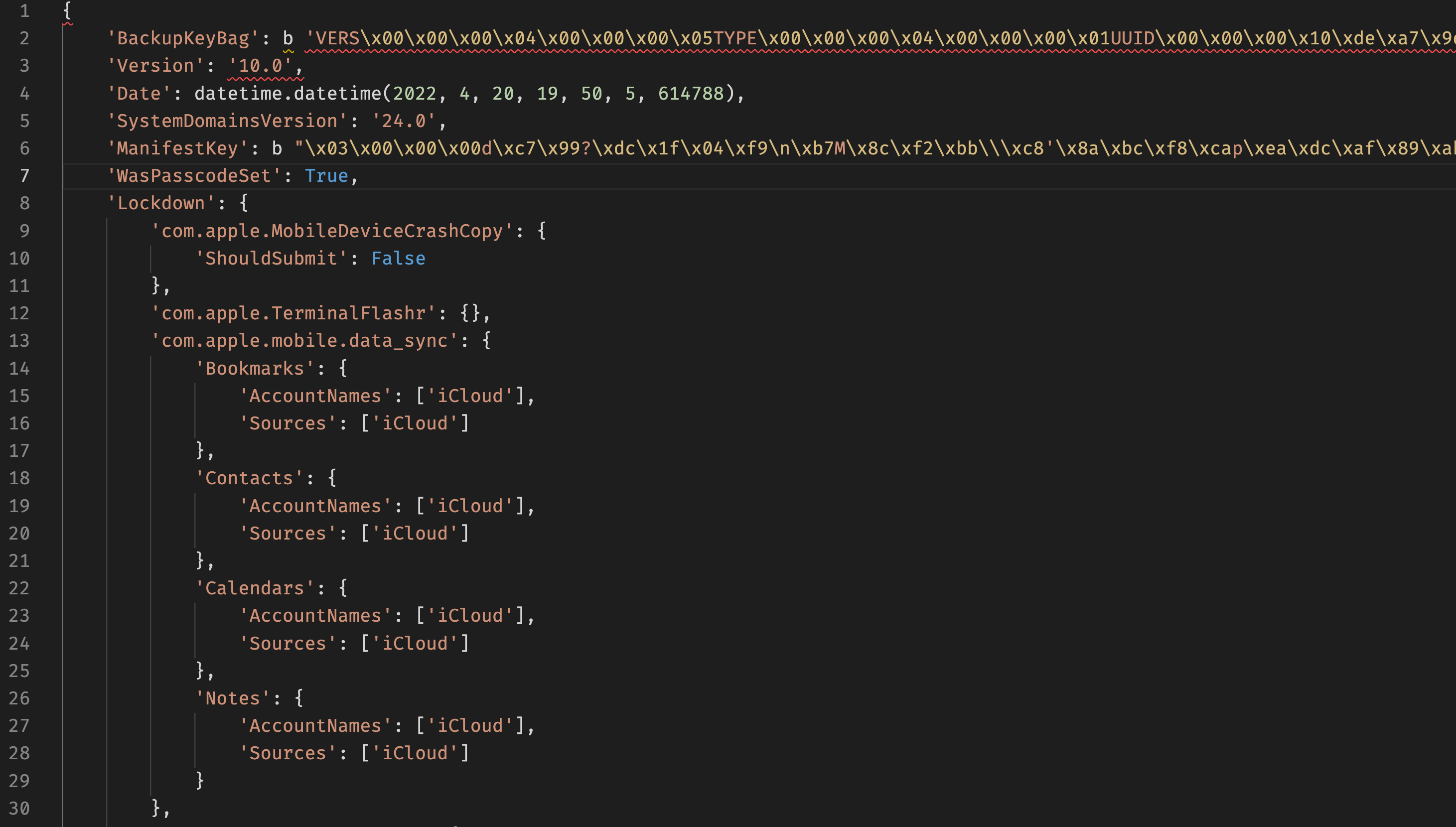
From this dict, we require the backupKeyBag and ManifestKey. It will help us decrypt the Manifest.db file. The BackupKeybag is a binary string with the following format:
- 4-byte block identifier
- 4-byte block length (most significant byte first), length 4 means total block length of 0xC bytes.
- data
The first block is “VERS” with a version number of 3. There are a lot of block types: VERS, TYPE, UUID, HMCK, WRAP, SALT, ITER, UUID, CLAS, WRAP, KTYP, WPKY, etc.
Source: IPhone Wiki
Decrypting the keybag
There are quite a few resources available online that show you how you can decrypt the keybag. It uses PBKDF2 for key generation and AES for encryption. You can take a look at this StackOverflow answer for working Python code to decrypt the keybag. I will be making use of the code from that answer.
There are a bunch of different protection classes. The one used for the manifest database is class 3. We can find this by reading the first 4 bytes of the ManifestKey value in our Manifest.plist file:
import struct
manifest_class = struct.unpack('<l', plist['ManifestKey'][:4])[0]
# Output: 3
I encrypted my iOS backup. This is beneficial because Apple doesn’t back up sensitive data unless the backup is encrypted. Sensitive data includes stuff like WiFi passwords. Now we can use the code from StackOverflow, the initial backup encryption passphrase you used while creating the backup, and the rest of the ManifestKey from the Manifest.plist to decrypt the Manifest.db file:
manifest_key = plist['ManifestKey'][4:]
kb = Keybag(plist['BackupKeyBag'])
kb.unlockWithPassphrase('passphrase')
key = kb.unwrapKeyForClass(manifest_class, manifest_key)
with open('Manifest.db', 'rb') as f:
encrypted_db = f.read()
decrypted_data = AESdecryptCBC(encrypted_db, key)
with open('decrypted_manifest.db', 'wb') as f:
f.write(decrypted_data)
As you can see above, if you don’t remember the passphrase you used while backing up your iOS device, you can not decrypt anything. It is necessary to continue the rest of the decryption process.
Now if we try to open the decrypted_manifest.db in a SQL viewer we can see the actual data:
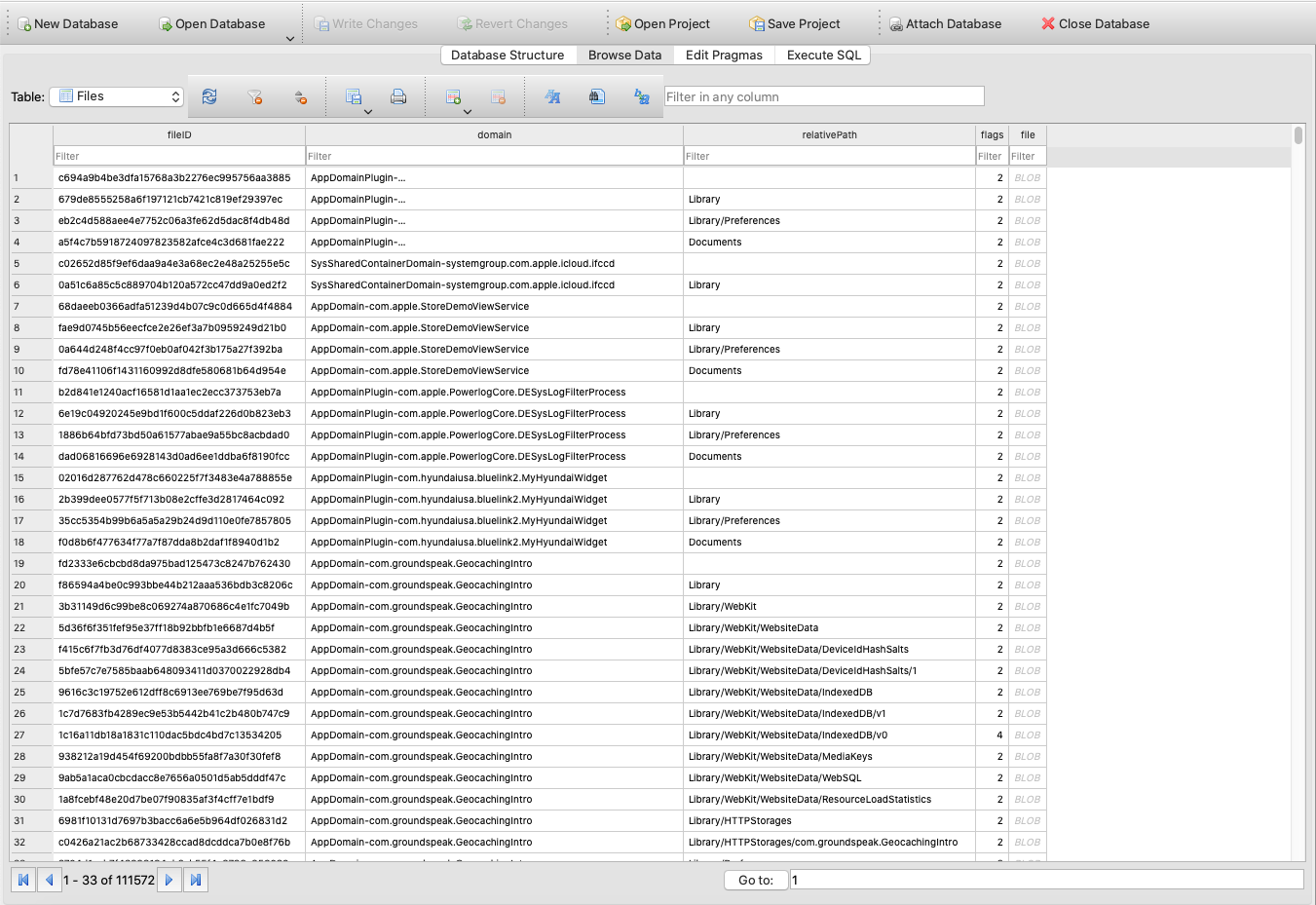
We can search for all files associated with WhatsApp by doing a global search for WhatsApp. The chats are stored in a ChatStorage.sqlite file:
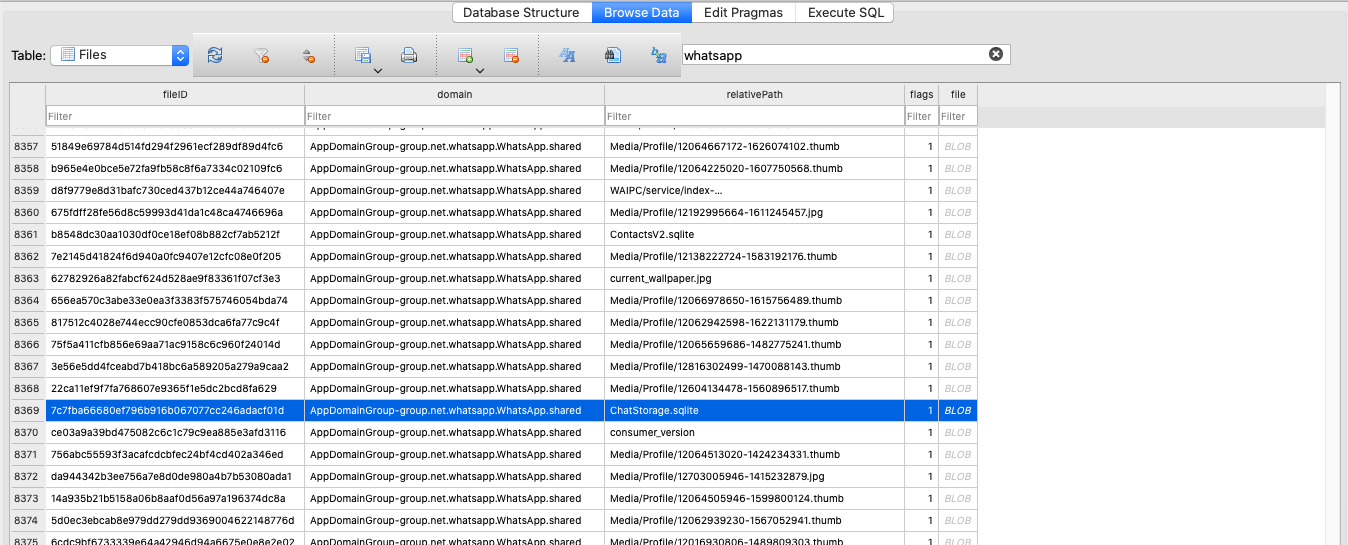
We can get this record using Python:
import sqlite3
db_conn = sqlite3.connect('decrypted_manifest.db')
relative_path = "Chatstorage.sqlite"
query = """
SELECT fileID, file
FROM Files
WHERE relativePath = ?
ORDER BY domain, relativePath
LIMIT 1;
"""
cur = db_conn.cursor()
cur.execute(query, (relative_path,))
result = cur.fetchone()
file_id, file_bplist = result
One thing to note is that the fileID is made up of a hash of the domain + file name so it would probably be the same for you. It is generated like this:
import hashlib
domain = "AppDomainGroup-group.net.whatsapp.WhatsApp.shared"
relative_path = "ChatStorage.sqlite"
hash = hashlib.sha1(f"{domain}-{relative_path}".encode()).hexdigest()
# hash = 7c7fba66680ef796b916b067077cc246adacf01d
The record in the db contains the binary plist file associated with ChatStorage.sqlite file. We got a hold of that by running the above query. We can take a look inside by using the readPlistFromString method of the biplist module and extract the required information:
from biplist import readPlistFromString
file_plist = readPlistFromString(file_bplist)
# print(file_plist)
# {'$archiver': 'NSKeyedArchiver',
# '$objects': ['$null',
# {'$class': Uid(5),
# 'Birth': 1617036196,
# 'EncryptionKey': Uid(3),
# 'Flags': 0,
# 'GroupID': 501,
# 'InodeNumber': 45839007,
# 'LastModified': 1650483880,
# 'LastStatusChange': 1650481761,
# 'Mode': 33188,
# 'ProtectionClass': 3,
# 'RelativePath': Uid(2),
# 'Size': 22056960,
# 'UserID': 501},
# 'ChatStorage.sqlite',
# {'$class': Uid(4),
# 'NS.data': b'\x03\x00\x00\x00tE1\xd1H\n"e\x06\xf7\x1cl'
# b'\x82\xed\x05\xe7\x1d\x1c\xd6\x97\x0e\xe9\x8b"'
# b'\xfa\x16\x93\x9c3\x18\xbe\n\x14\x1eR;f\x98\xe3v'},
# {'$classes': ['NSMutableData', 'NSData', 'NSObject'],
# '$classname': 'NSMutableData'},
# {'$classes': ['MBFile', 'NSObject'], '$classname': 'MBFile'}],
# '$top': {'root': Uid(1)},
# '$version': 100000}
file_data = file_plist['$objects'][file_plist['$top']['root'].integer]
protection_class = file_data['ProtectionClass']
encryption_key = file_plist['$objects'][file_data['EncryptionKey'].integer]['NS.data'][4:]
# file_data
# {'$class': Uid(5),
# 'Birth': 1617036196,
# 'EncryptionKey': Uid(3),
# 'Flags': 0,
# 'GroupID': 501,
# 'InodeNumber': 45839007,
# 'LastModified': 1650483880,
# 'LastStatusChange': 1650481761,
# 'Mode': 33188,
# 'ProtectionClass': 3,
# 'RelativePath': Uid(2),
# 'Size': 22056960,
# 'UserID': 501}
# protection_class
# 3
# encryption_key
# ---truncated---
Now we need to use the keybag class (kb) to unwrap the encryption key from above for the specified protection class (3):
file_decryption_key = kb.unwrapKeyForClass(protection_class, encryption_key)
Decrypting ChatStorage.sqlite
Sweet! All that is left is to decrypt the actual chat db. But where is it stored? Apple stores files in the backup folder in a predictable format. It puts them in a subdirectory with the name starting with the first two characters of fileID (eg 7c/7c7fba66680ef796b916b067077cc246adacf01d). We can get the full path to the chat db file like this:
filename_in_backup = os.path.join(backup_directory, file_id[:2], file_id)
This will allow us to open the encrypted file and decrypt it using the file_decryption_key we extracted above:
with open(filename_in_backup, 'rb') as encrypted_file:
encrypted_data = encrypted_file.read()
decrypted_data = AESdecryptCBC(encrypted_data, file_decryption_key)
Note: This AESdecryptCBC function is a part of the code we got from StackOverflow
Sometimes the encryption introduces padding at the end of the data to make it a multiple of the blocksize. So we need to make sure we remove any padding from the end of the data as well:
def removePadding(data, blocksize=16):
n = int(data[-1]) # RFC 1423: last byte contains number of padding bytes.
if n > blocksize or n > len(data):
raise Exception('Invalid CBC padding')
return data[:-n]
decrypted_data = removePadding(decrypted_data)
We can save this decrypted data in a new SQLite file:
with open('decrypted_ChatStorage.sqlite', 'wb') as f:
f.write(decrypted_data)
If we now open this new file in a SQLite browser, we can see all the tables:
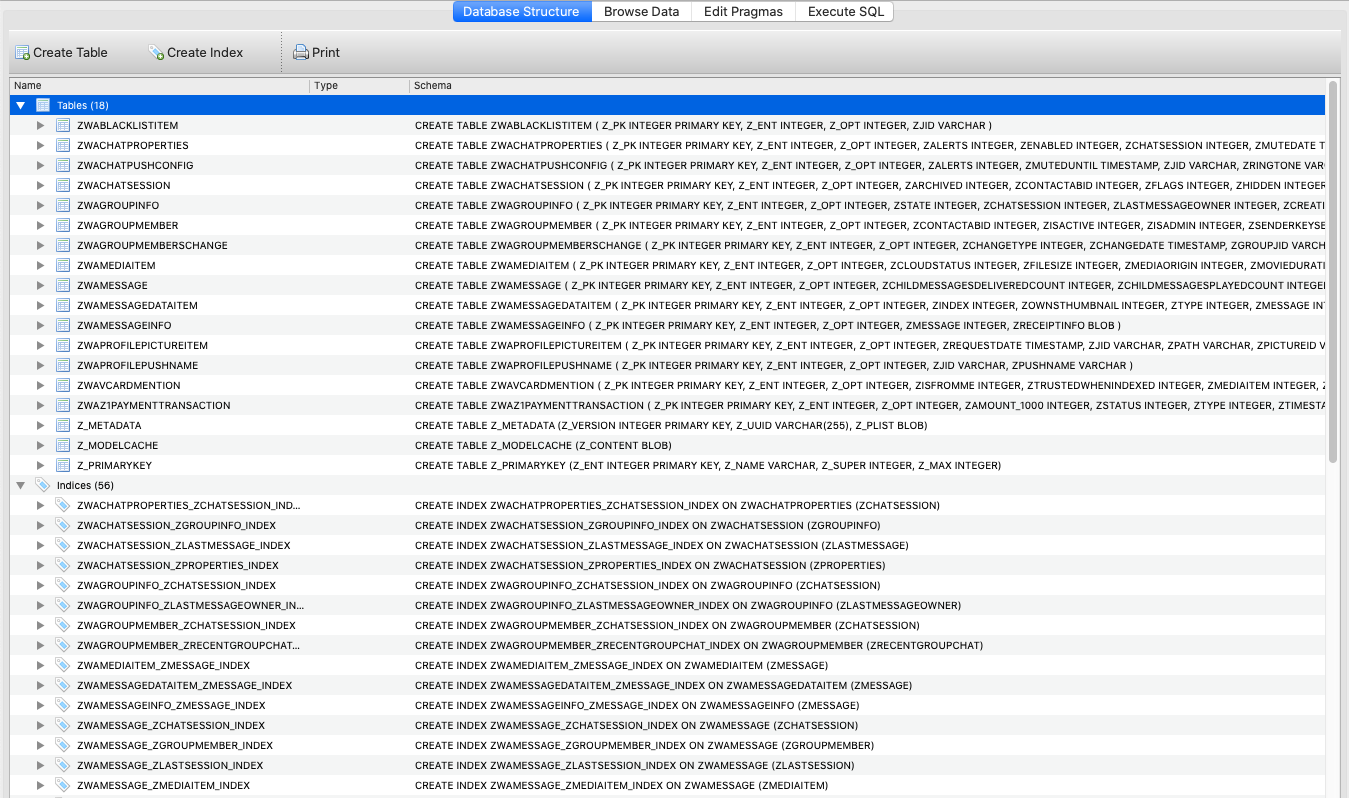
The chats are stored in the ZWAMESSAGE table:
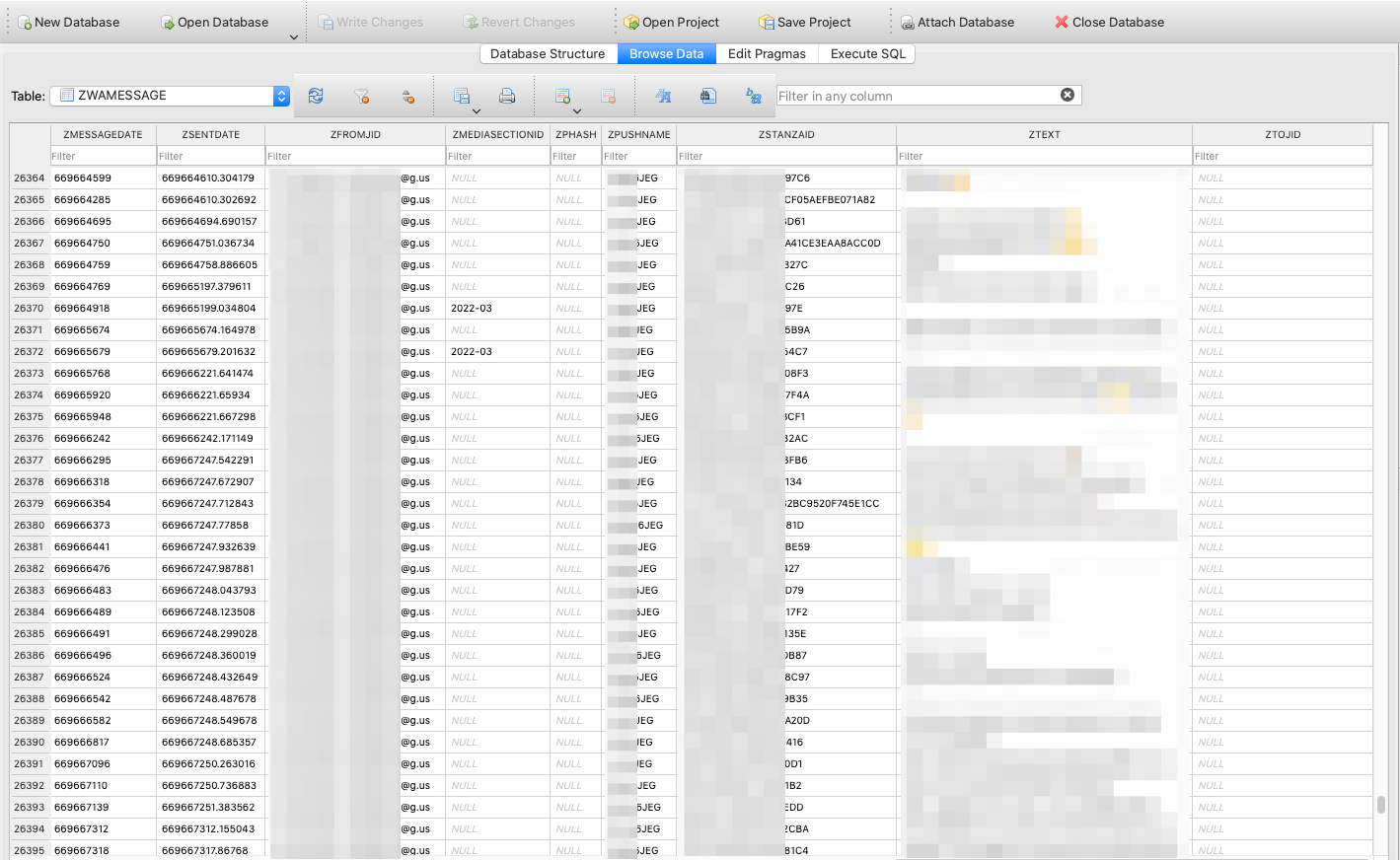
If you are looking for all the media files that were sent with messages, you will have to go back to the decrypted Manifest.db file and filter for media files stored under Message/Media:

You can use the following SQL query to get all of these media files:
"""
SELECT fileID,
relativePath,
flags,
file
FROM Files
WHERE relativePath
LIKE 'Message/Media/%'
"""
Now here comes the best part. You don’t have to do any of this yourself. There is already a Python program out there that can parse through your iOS backup, download all the media files, chats, and contact list, and convert them into HTML format. This way you can read your chats without porting the backup into a WhatsApp client.
Whatsapp-Chat-Exporter works with iOS and Android ✨
I used this tool to eventually convert all of my WhatsApp messages into HTML format for easy browsing on my laptop.
Useful Resources
I took some help from a bunch of different sources while writing this article. You can go through them to get a deeper understanding of some of the stuff mentioned in this article:
- Reverse Engineering the iOS Backup - Contains a detailed listing of all the different files in the backup folder and what they contain
- StackOverflow: How to decrypt an encrypted Apple iTunes iPhone backup? - This answer contains all the information required to successfully write a decryption program for iOS backups
- iphone-backup-decrypt - A Python tool that can decrypt a local iOS backup and help you extract files from it. This is based on the SO answer above
- Whatsapp-Chat-Exporter - A Python tool based on
iphone-backup-decryptthat can extract WhatsApp data from iOS backup and convert it into HTML files for reading without the WhatsApp client
Conclusion
I hope you learned a thing or two from this article. I had a fun time diving into the weeds of iOS backups. I had no idea how Apple was storing the backup and how easy/hard it was going to be to get the particular file I wanted from that backup. Suffice to say it wasn’t too hard and taught me a few fun things in the process.
You might also like
Postagens mais visitadas
Comandos Google Dorks
- Gerar link
- X
- Outros aplicativos
Ferramentas de pesquisa
- Gerar link
- X
- Outros aplicativos
ELICITAÇÃO PROFISSIONAL AVANÇADA
- Gerar link
- X
- Outros aplicativos










Comentários
Postar um comentário